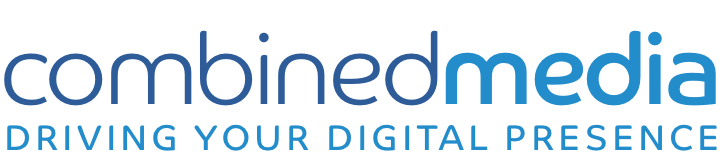One of the most effective ways to drive traffic and conversions to your website are Google AdWords ads. If you are not new to Google AdWords campaign, you are probably already familiar with campaign setup and optimization and with some of our tips below. However, for those who are new to AdWords, the implementation of the following AdWords features will help you make your campaigns more cost-effective.
1. Ad Extensions
Ad extensions can be shown to searchers any time an ad with a high quality score displays in one of the top positions above the organic search results, and Google reports that using ad extensions can increase CTR by 30% on average. Some examples:
Sitelink Extensions
Try to use at least six sitelink extensions. This gives your ads more surface area between you and another ad. Depending, the ad may also optimise a user’s screen. You should use these for all of your ad groups.
Message Extensions
The Message Extensions feature lets customers who are viewing your ads on mobile devices, send your charity a text message with the tap of a finger. This can help increase conversion rates and it’s a more efficient and cost-effective way to communicate with customers even after business hours. It lets users send a quick pre-filled text message to you to which you can follow up directly later. E.G “I’d like to volunteer with your organization, please call me”. Then when the user taps the ‘message’ button this will be sent.
Filling out forms or making a phone call can dissuade users from following through on this intent. The only thing you’ll need is a phone number that can receive as well as send text messages.
Callout Extensions
Callout Extensions Callout let you include additional ad text so you can show more detailed information about your business, products, and services.These are additional lines below the standard text, that highlights the unique selling proposition about your business or the products/services. This feature can be used to highlight the USP of your charity, for example “Caring For All Animals”.
Here’s how you can create, edit, remove, and schedule callout extensions.

Location Extensions
More types of Ad Extensions here https://support.google.com/adwords/answer/7332837
2. Location Targeting
You can see from the “Dimensions” tab what locations your ads are being shown. Your Google Grant account is normally by default on “Standard”. This can be limiting. You may think you are targeting countries such as “Ireland”, while you could actually be targeting other countries.
Unlike “Standard” campaigns, “All features” Search campaigns let you choose from all the AdWords features available within the Search Network, including mobile settings, ad delivery methods, and ad extensions.
How to do it:
- Change the campaign from Standard to All features
- After this select “Location options (advanced)”
- Select “People in my targeted location” – this will in turn exclude clicks from countries outside of your targeted country.
3. Dynamic Search Ads
Dynamic Search Ad campaigns target relevant Google searches by scanning the text of your existing website and serving up ads on Google when a query matches your site.
To do this, Google will use their organic Web crawling technology to scan your website and keep a fresh index of your inventory. Then, when a user searches for something relevant and related to your website, Google will match the query to your website and serve an ad. Dynamic Search Ads can harvest high click through rates (CTR).
4. Go Mobile
Research shows that over 70% of internet traffic comes from mobile devices. Even if the final conversions may not come from mobile devices, the initial search would most likely have been from a mobile device.
It makes sense to have a bid adjustment on these devices so you can reach more users across your target regions.
How to do it:
Settings < Devices < Increase bid adjustment by x% (under Bid. Adj.)
5. Check your Mobile Speed
Make sure your pages are fast on mobile devices. You can use this tool https://developers.google.com/speed/pagespeed/insights/ to find recommendation on how to make your pages faster for mobile.
6. Spend your Money at the Right Time
If you don’t want your ads to run 24/7 – for example, if you only want to show your ads during business hours – you can specify certain hours or days of the week for your ads to show. You can also bid higher and prioritize certain days depending the highest number of clicks or conversions.
To find you busiest days:
- Go to the Dimensions Tab
- In View select times day of the week
- Sort by clicks highest to lowest
- You can see your busiest days
How to change your bids:
- Enter the settings tab
- Enter the Ad schedule tab
- Click on + Ad scheduling (increase by 10%)
7. Create Longer, more Prominent ads with ETA – Expanded Text Ads
If you are not doing it already, make sure you are using Expanded Text Ads versus the old Google text ads format, as they are longer and more prominent in search results.With Expanded Text Ads you get 2 headline fields (up to 30 characters each) and a single, expanded description field (up to 80 characters).
Here’s everything you need to know about ETA: https://goo.gl/nvjL1F
Or you can watch a video here: https://goo.gl/Lai2oH
8. Reduce Irrelevant Clicks and in-turn Costs.
Adding negative keywords basically eliminates any search term irrelevant to your ads.
You can select negative keywords by entering the search terms report in your keywords tab. This will give you a detailed report of which keywords are not related to your ads as well as which ones work well for you. Add unrelated words as negative keywords either across all campaigns or at the ad group level. You can also add the relevant ones as regular keywords.
How to do it:
- Click on keywords tab
- Click on “Search terms” below keywords
- Sort by clicks highest to lowest
- Add relevant keywords with many clicks.
Also, constantly monitor your keywords and remove old keywords with low quality scores.
9. Prioritising the Right Locations.
Take a look at the Dimensions >> User Locations report, and sort by clicks highest to lowest. Here you can see where many of your clicks are coming from. It might be a good idea to devote more of the budget to these areas specifically. You can do this by using location-based bid adjustments. This ensures that a greater proportion of your budget goes to these areas without actually increasing the budget itself.
Here’s how to set it up:
- Go to your Campaign’s Setting tab
- Click on the Locations tab
- Click the checkbox next to the country or region that you’d like to bid higher on and then click on Set Bid Adjustment
- Go for a bid like 10-15% to start off and increase/decrease it in the coming weeks
10. Increase bid on Successful Keywords and Reviewing Keyword Match Types
Increasing the bid on your top performing keywords could result in higher impressions and therefore increase the conversions from these keywords. However, please note this is not possible on Google Grant accounts if your max. bid is already €2.
Also, in most cases a broad keyword match type could just be too broad, and could generate a lot of unwanted impressions and clicks. Therefore, consider reviewing your Keyword Match Types
As a start, add a broad match modifier to all your keywords: for example the keyword charity donations should become +charity +donations
See https://support.google.com/adwords/answer/2497702?hl=en&ref_topic=3122868 and https://support.google.com/adwords/answer/2497836?hl=en
You can then review your keywords performance and change the match type to Phrase Match or Exact Match.
Fill out the form and our team will be in touch with you promptly. Thank you for your interest!
info@combinedmedia.ie
www.combinedmedia.ie