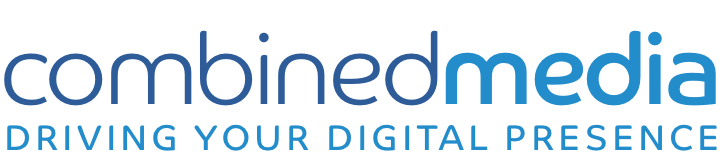[fusion_builder_container hundred_percent=”no” equal_height_columns=”no” menu_anchor=”” hide_on_mobile=”small-visibility,medium-visibility,large-visibility” class=”” id=”” background_color=”” background_image=”” background_position=”center center” background_repeat=”no-repeat” fade=”no” background_parallax=”none” parallax_speed=”0.3″ video_mp4=”” video_webm=”” video_ogv=”” video_url=”” video_aspect_ratio=”16:9″ video_loop=”yes” video_mute=”yes” overlay_color=”” video_preview_image=”” border_size=”” border_color=”” border_style=”solid” padding_top=”” padding_bottom=”” padding_left=”” padding_right=””][fusion_builder_row][fusion_builder_column type=”1_1″ layout=”1_1″ background_position=”left top” background_color=”” border_size=”” border_color=”” border_style=”solid” border_position=”all” spacing=”yes” background_image=”” background_repeat=”no-repeat” padding=”” margin_top=”0px” margin_bottom=”0px” class=”” id=”” animation_type=”” animation_speed=”0.3″ animation_direction=”left” hide_on_mobile=”small-visibility,medium-visibility,large-visibility” center_content=”no” last=”no” min_height=”” hover_type=”none” link=””][fusion_text]
There are lots of different types of Twitter cards out that allow you include images, videos, audio, and downloadable links. Setting up Twitter Summary Cards in WordPress is actually easier than you think!
What are Summary Cards?
Tweets with images pull in lots of traffic and Twitter Summary Cards allow you to go beyond the 140-character limit. This includes a title, description, a thumbnail image and a direct link to the content that you are sharing. They’re designed to pique interest, promote brand awareness and drive traffic to your site.
Summary cards are popular to use to promote your web content, blog posts and news articles. They can also be used for products and restaurants. They give you a preview of the content being shared before you click through to the website.
Users will find a “view summary” option in the bottom right hand corner of the tweet in their timelines. Once these summary cards are implemented into your website any user who tweet links to your content will have this “card” added to the tweet that will be visible to all of their followers. For instance, here’s a Twitter card that it automatically populated with information and carried straight into the Twitter stream.

How do you set-up Twitter Summary cards in WordPress?
Easily create this experience for your audience.
For WordPress, we would recommend using the SEO by Yoast plugin. Apart from being the most complete SEO plugin for WordPress, Yoast has a built-in integration for Twitter cards, so you can implement them within a few clicks of the mouse.
- Go to the “Social” page of Yoast SEO settings page.
- Enter your Twitter account username and save your changes.

- Click on the Twitter tab in between Facebook and Pinterest.
- Check the box for Add Twitter card meta data.
- Select a default card type to choose. You can choose from the two types of Summary cards, one to show summary or summary with large image.
- Save your changes

Once the tags are live, you can test your Card using the Twitter Card Validator here.

Et Voila! This is by far the easiest way to implement your Twitter Summary Cards on WordPress.
Key Takeaways:
- A consistent look for your posts.
- Grabs attention / Piques interest
- Drive more traffic to your website
- Increase your follower base
- Easily implemented on WordPress
- Extra room for information than the standard 140 characters
Looking to implement Twitter Summary Cards on your site? Contact us Today!
[/fusion_text][/fusion_builder_column][/fusion_builder_row][/fusion_builder_container]